Introduction
Coordinates Display
Coordinates Display is a Client-side mod that adds an HUD to show your position, your chunk position, the direction you are looking in, the name of the biome you are in, and your Minecraft version.

Dependencies
Fabric
Mod Menu is recommended for configuration purposes. It is required to open the Configuration GUI.
Forge
The Forge version of this mod requires Cloth Config for configuration.
Fabric
Mod Menu is recommended for configuration purposes. It is required to open the Configuration GUI.
Forge
The Forge version of this mod requires Cloth Config for configuration.
Visual Settings
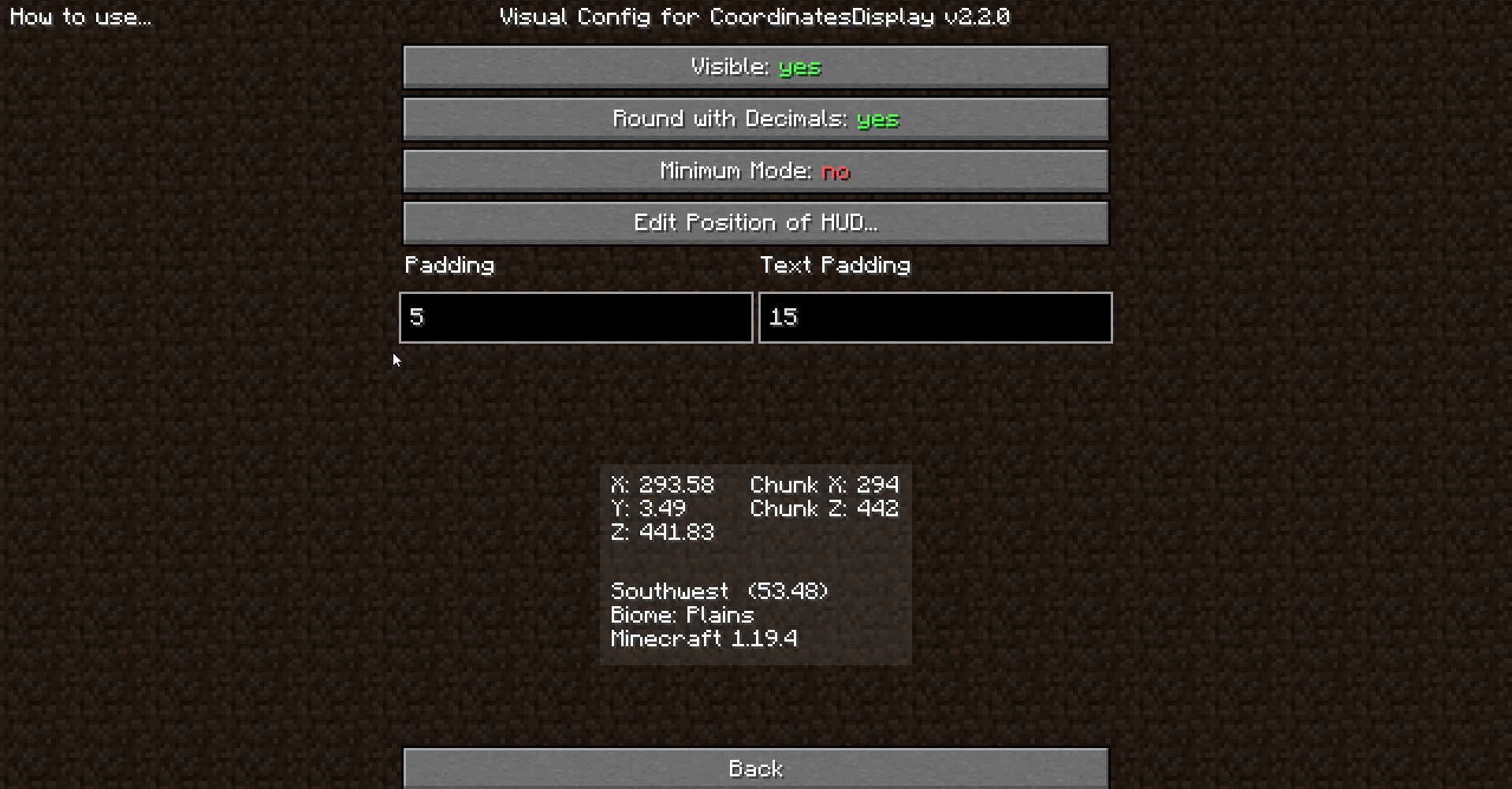
The Visual Config Screen Modifies how the HUD will look.
Use this Gui to customize the Hud's look.
How to use each configuration:
Visible
Default value: yes

Toggle this option to decide whether the Hud should render on the in-game Hud.
This option is a yes/no option.
Round with Decimals
Default value: yes

Toggle this option to decide whether the Hud should render with trailing decimals.
Toggled On
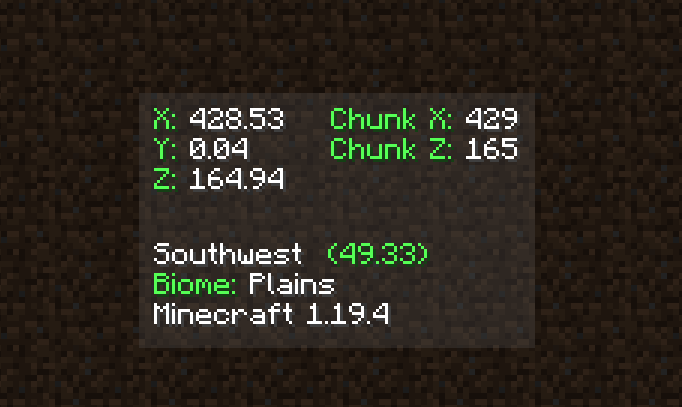
Toggled Off
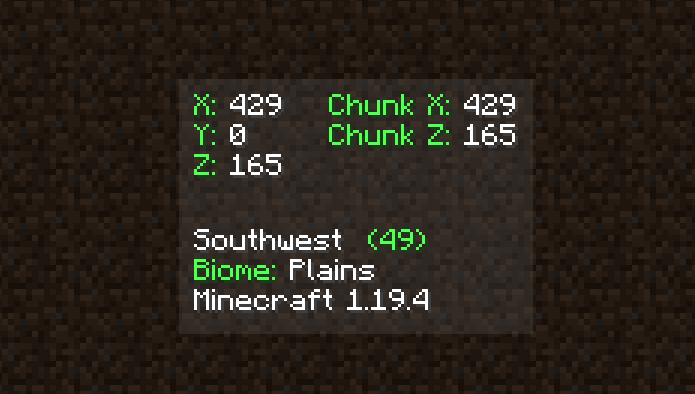
Minimum Mode
Default value: no

Toggle this option to decide whether the Hud should render with the least amount of information (it looks like Lunar Client).
Toggled Off
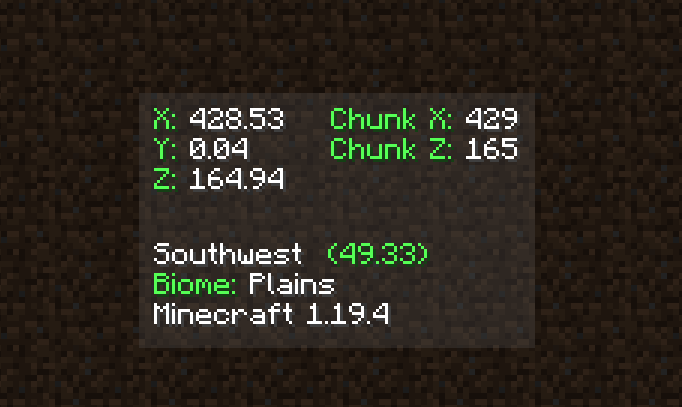
Toggled On
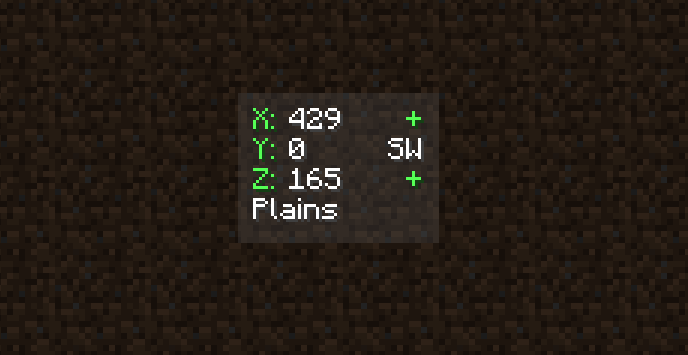
Please note this this option will disable most options throughout the configuration Guis.
Change Position of HUD

Use this option to change the position of the Hud.
How to use
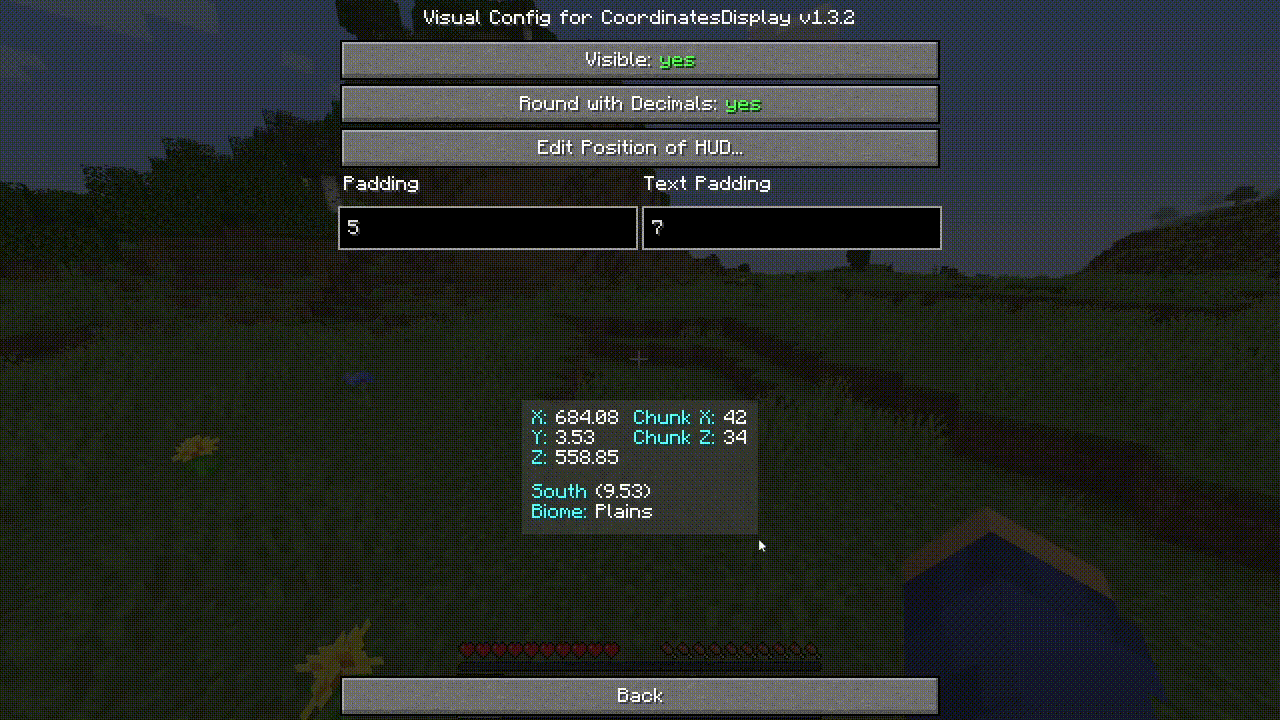
Click anywhere to lock the hud to your mouse pointer. It will move to wherever your mouse pointer is at.
To select the position, click again. The Hud will unlock from your mouse pointer.
To exit the screen, press escape.
Padding
Default value: 5
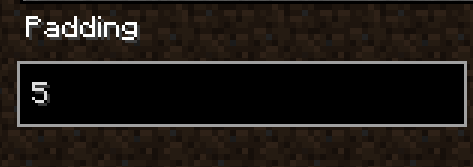
This option controls how much space from the edge there is from the text.
Change this value to decide how large the background will be compared to the text.
Text Padding
Default value: 15
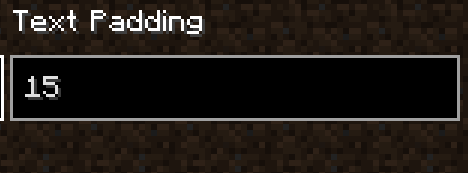
This option controls how much space there will be between each section of text.
Change this value to decide how seperated each section of the Hud will be.
Rendering Settings
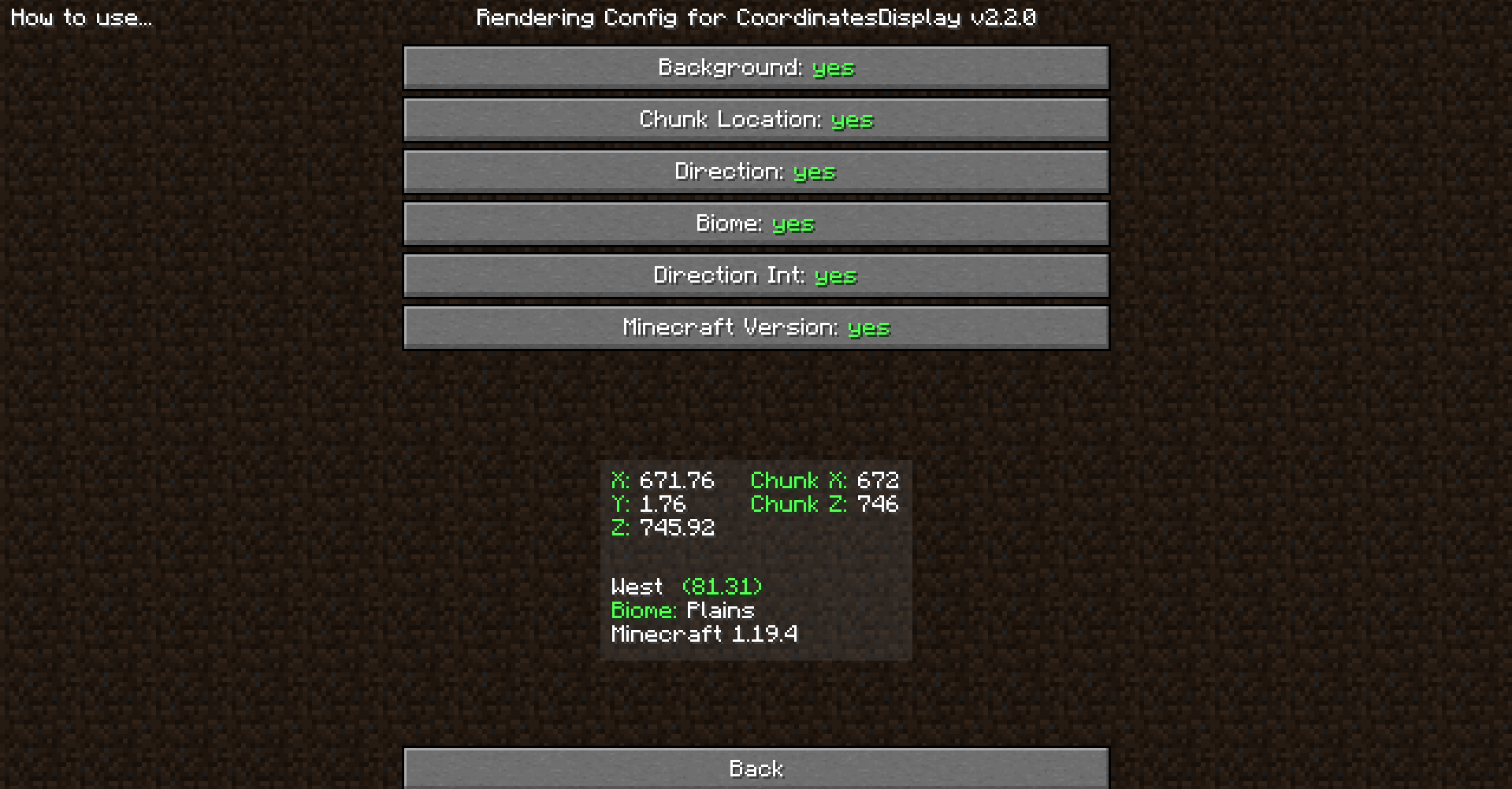
The Rendering Config Screen modifies which information will be displayed on the HUD.
Use this Gui to customize what is rendered on the HUD.
How to use each configuration:
Background
Default value: yes

Toggle this option to decide whether the Hud should render with a background.
Toggled On
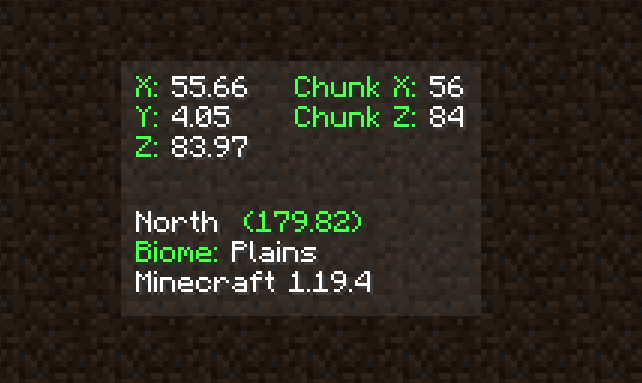
Toggled Off
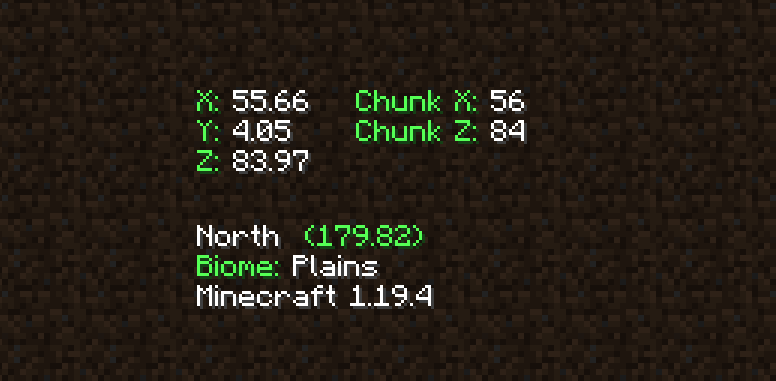
Chunk Location
Default value: yes

Toggle this option to decide whether the Hud should render the Chunk X and Z.
Toggled On
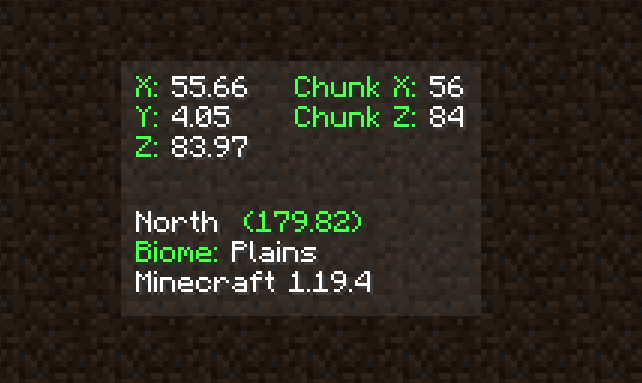
Toggled Off
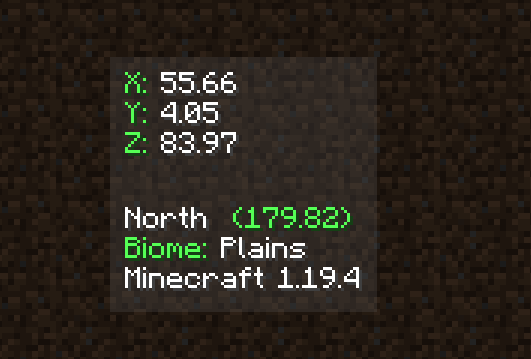
Direction
Default value: yes

Toggle this option to decide whether the Hud should render the player's current direction
Toggled On
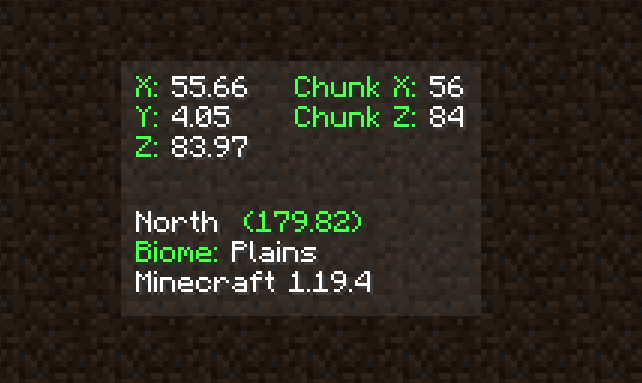
Toggled Off
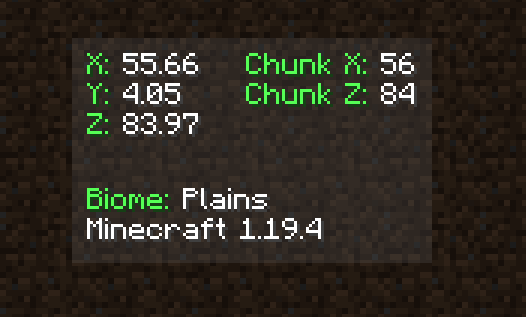
Biome
Default value: yes

Toggle this option to decide whether the Hud should render the player's current biome.
Toggled On
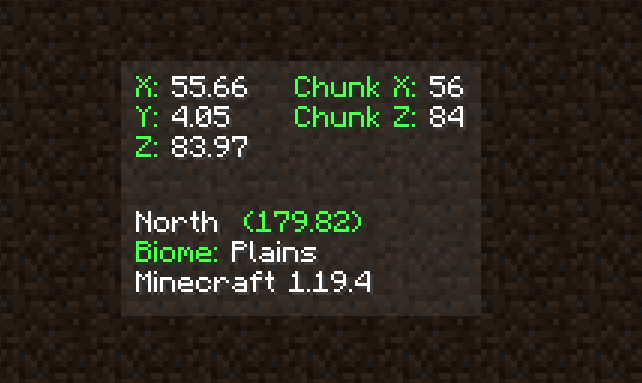
Toggled Off
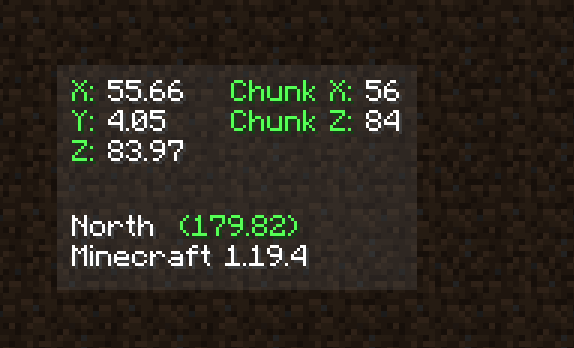
Direction Int
Default value: yes

Toggle this option to decide whether the Hud should render the players yaw.
Toggled On
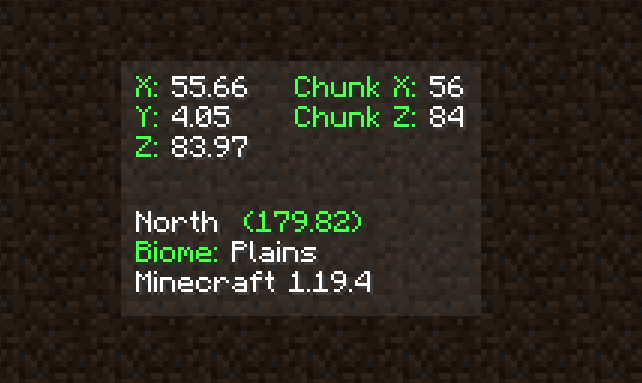
Toggled Off

Minecraft Version
Default value: yes

Toggle this option to decide whether the Hud should render the current version of Minecraft.
Toggled On
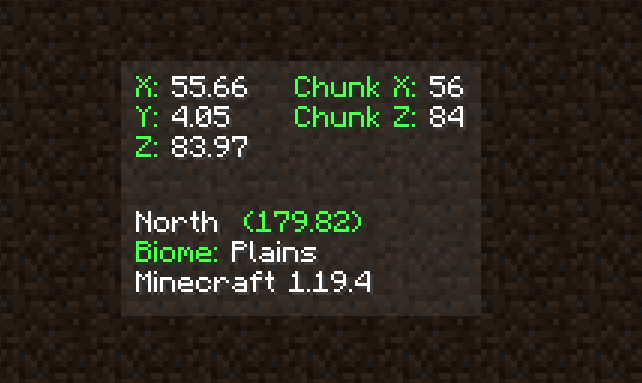
Toggled Off
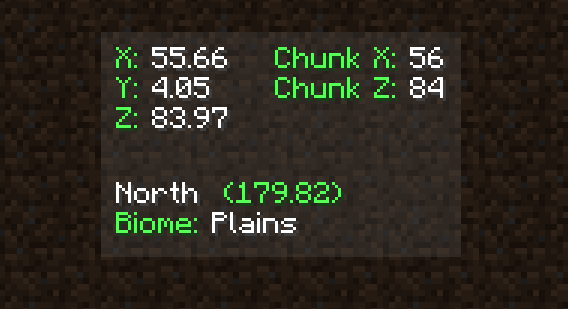
Color Settings
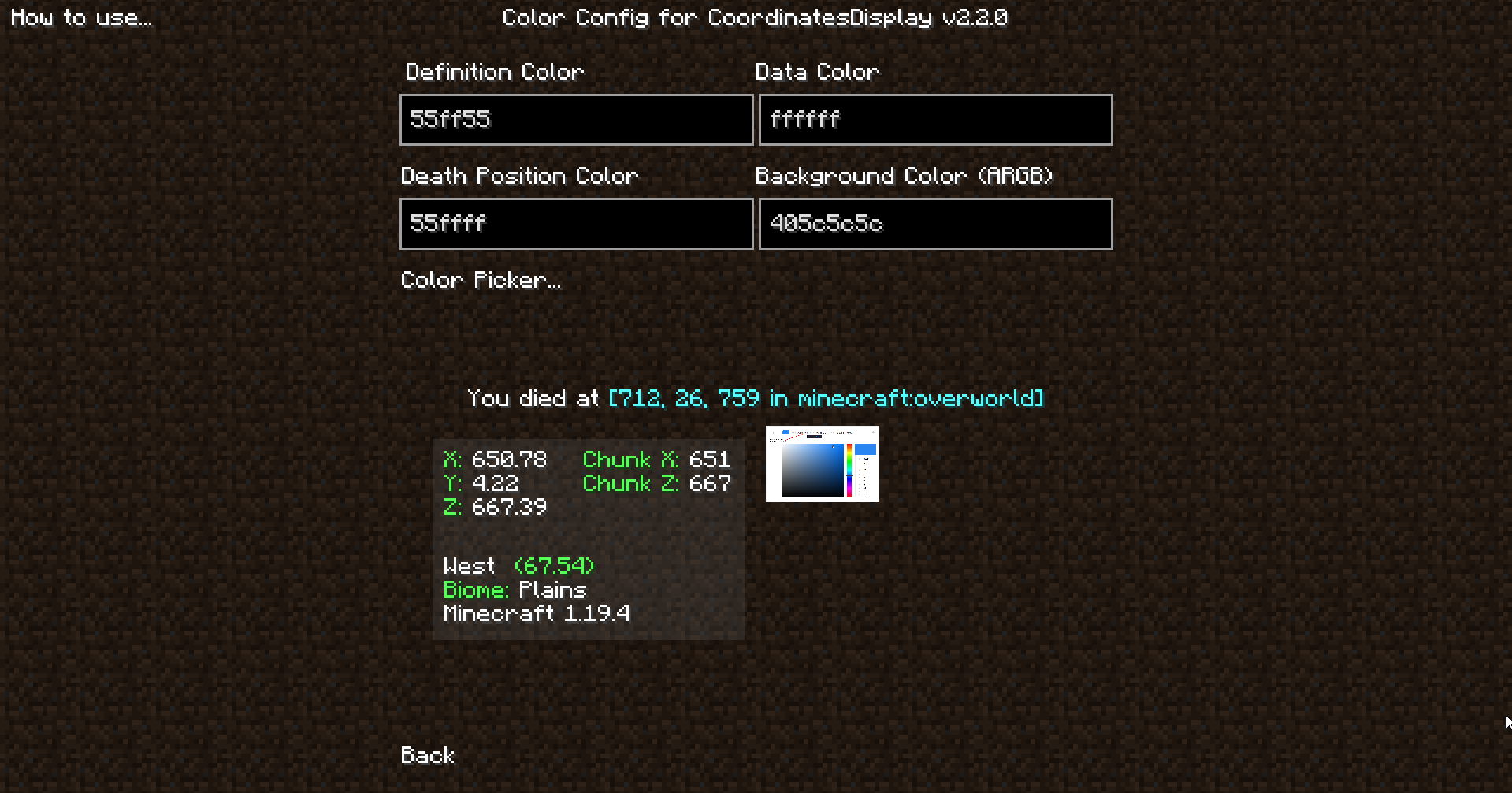
The colors that will be displayed on the HUD.
Please note that this section is only for fabric, the forge version has a list of colors you can choose from.
You can find the color picker to get these hex codes here.
How to use each configuration:
Definition Color
Default Value: #55ff55
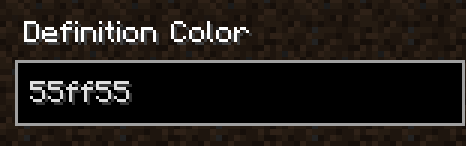
This color option changes the color of the definitions (the text that is shown before the data to specify what the data is)
Data Color
Default Value: #ffffff
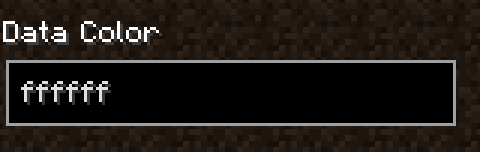
This color option changes the color of the data (the text that is presenting the position)
Death Position Color
Default Value: #55ffff
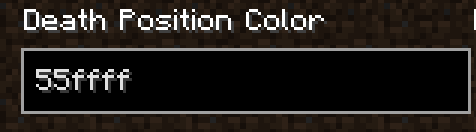
This color option changes the color of the death position data displayed in the death position chat message.
Background Color
Default Value: #405c5c5c
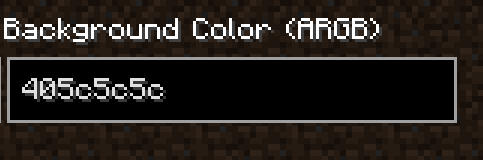
This color option changes the background color of the HUD.
IMPORTANT: The value for this option is specified in ARGB format, where ARGB represents Alpha, Red, Green, and Blue. It is similar to RGB, where Red, Green, and Blue determine the color intensity, ranging from 0 to 255. The Alpha component in ARGB determines the transparency of the color. You will need to add the Alpha value (00-90) to the beginning of the HEX code that you got off of the color picker.
Death Position Settings

The configuration for the death position.
Use this Gui to configure the how the death position will be logged when you die.
How to use each configuration:
Display on Death Screen
Default value: yes

This option determines whether the chat message is displayed on the death screen.
Send in Chat
Default value: yes

This option determines whether the death position information is sent in the chat.
Text Settings
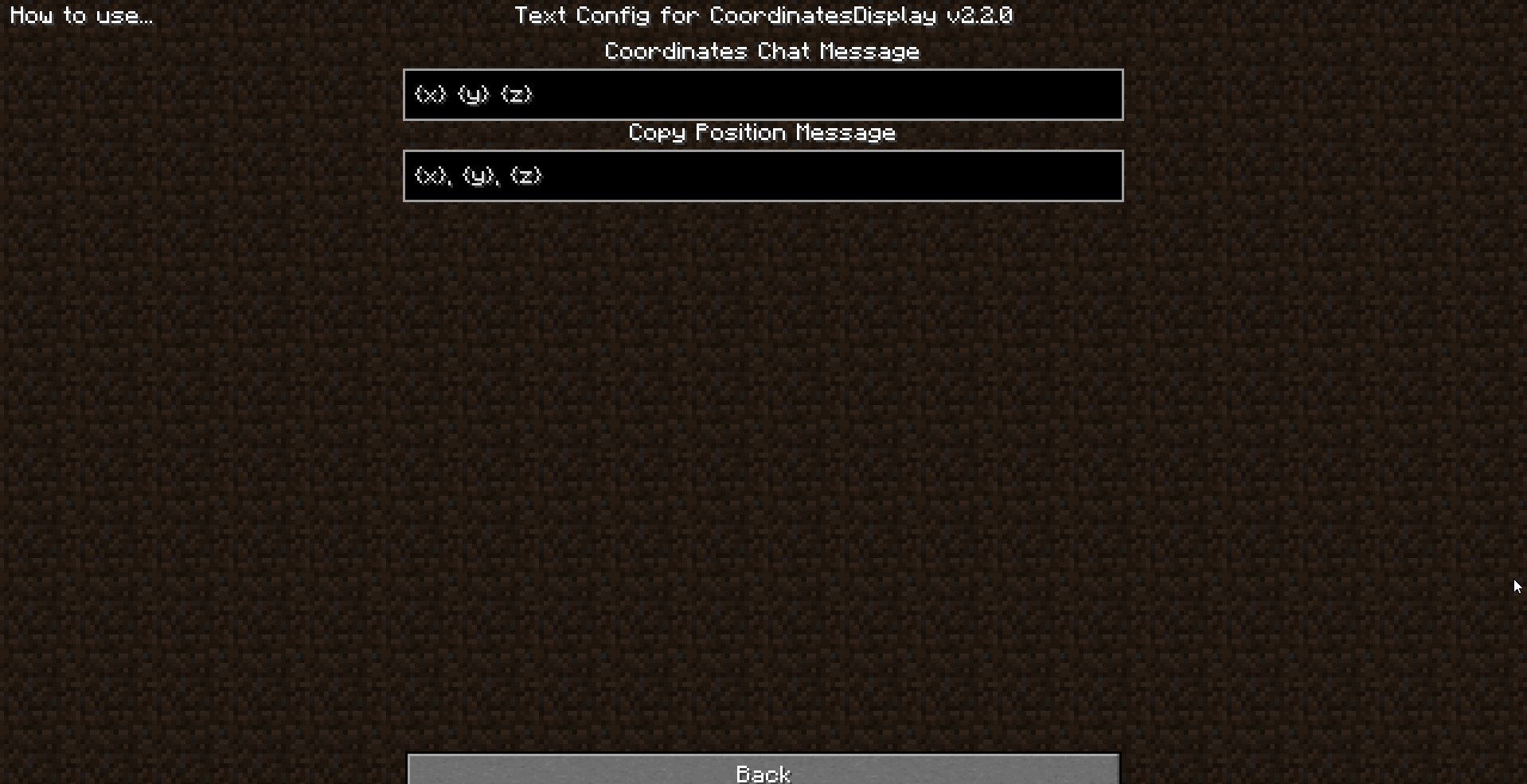
The text that will be used by the mod (specifically for the send in chat keybinds)
IMPORTANT: The text fields use the following variables:
Player Position: {x}, {y}, {z}
Player Dimension: {dimension}
Player Direction: {direction}
Player Name: {name}
Text Input Creator
Result: no input yet
How to use each configuration:
Coordinates Chat Message
Default value: {x} {y} {z}

This option determines the text that is sent in the chat when a specific keybind is pressed.
Copy Position Message
Default value: {x}, {y}, {z}

This option determines the text that is copied to the clipboard when a specific keybind is pressed.
Copyright and license
Coordinates-Display is published under the MIT License.
For more information about copyright and license check choosealicense.com.
This documentation uses a free HTML template. Click here for the GitHub repository


